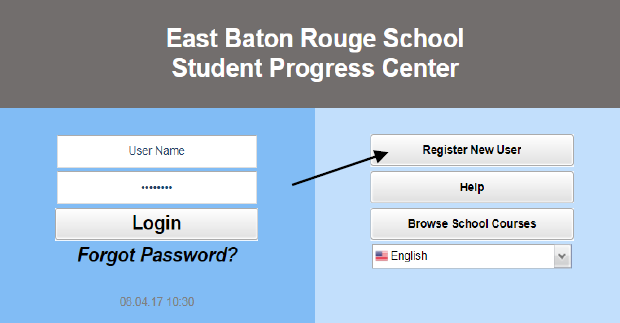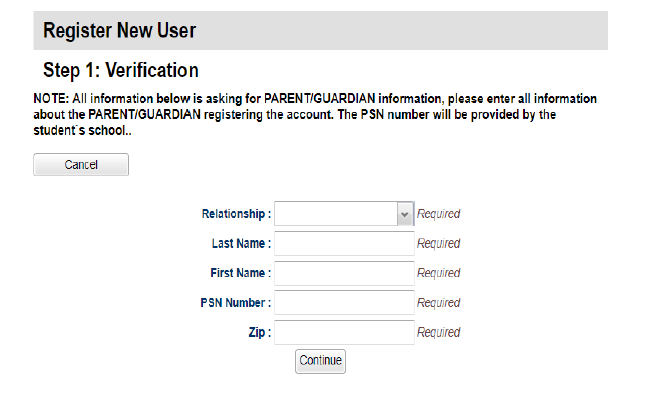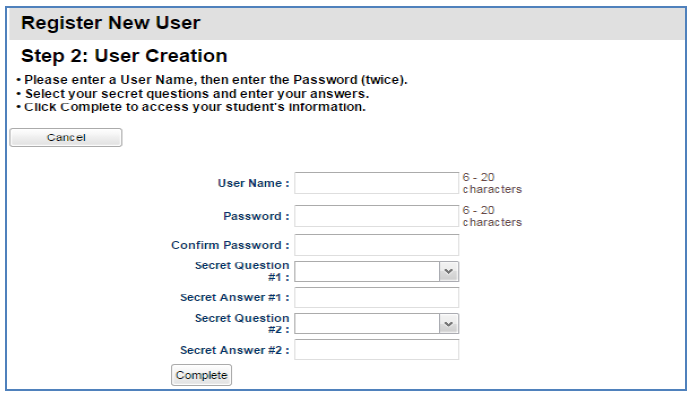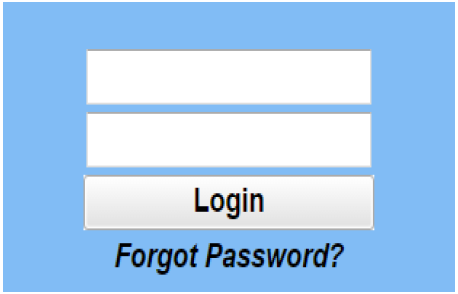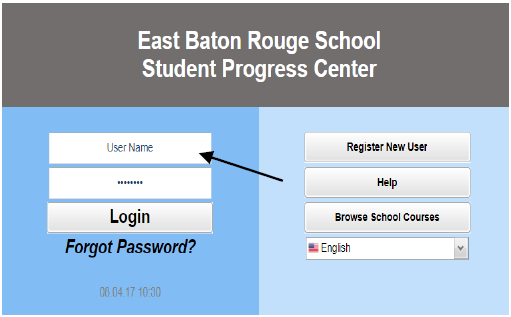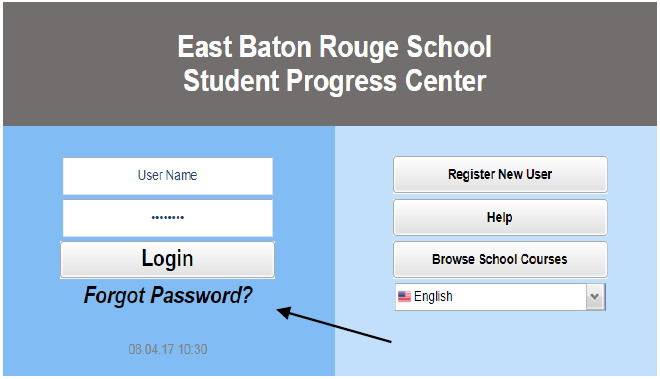Accessing the EBRPSS
Student Progress Center
Open you Internet browsing software, and go to https://ebr.edgear.net/progress
The EBRPSS Student Progress Center login screen will be displayed.
The EBRPSS Student Progress Center login screen will be displayed.
Creating a New Account
If you are a first time user, click "Register New User".
Enter the required information:
- Click the down arrow to enter your "Relationship" to the student (mother, father or guardian).
- Enter you "Last Name" and "First Name"; must be the mother, father or guardian's first and last name.
- Enter the PSN. "PSN" stands for Parent Security Number (This number is provided by the school). It is a five digit number used by the system to verify a parent/guardian.
When done entering the above information, click "Continue". If the information provided to make a new account matched your child's information in the JCampus system, you will be allowed to create a login and password. Fill in the required information, as shown below. Click "Complete" when done.
Once you have sucessfully entered the information, a message will indicate you account was created successfully. It may be helpful to write down your account information (username, password) since it is completely private and cannot be retrieved by school personnel. Click "Login" to access your new account!
Logging in to an Existing Account
If your account has already been created, enter your "User Name" and "Password", and click "Login".
Update Your Information
Help EBRPSS Schools keep our records current by updating your contact information (address, phone numbers, email, and military data). This will insure that you recieve all relevant communications form your child(s) school.
Help EBRPSS Schools keep our records current by updating your contact information (address, phone numbers, email, and military data). This will insure that you recieve all relevant communications form your child(s) school.
I Forgot My Password. What Can I Do?
Click the "Forgot Password?" link; you will be asked to provide the answers to the secret questions you chose when the account was created. Click "Submit". You will them be allowed to create a new password.
Click the "Forgot Password?" link; you will be asked to provide the answers to the secret questions you chose when the account was created. Click "Submit". You will them be allowed to create a new password.